bluetooth dongle
;; ================================================= ;; εμαcs is ⎋[esc]⌘[meta]⌥[alt]⌃[ctrl]⇧[shift]. ;; =================================================
This post is written with emacs org-mode.
System Environments
Operating Systems
- Main- : OS X Mavericks (10.9.5)
- Sub- : Debian GNU/Linux Wheezy (7.8)
- Server: Debian GNU/Linux Wheezy || Squeeze
- Mobile: iOS 7.1.2
Hardware Systems
- OSX installed : MacBook Pro(13-inch, Mid 2009) 2.53 GHz Intel Core 2 Duo
- Debian installed : Zotac ZBOX ID12 Intel Atom D525
Bluetooth dongle
I'm using Debian GNU/Linux with XFCE under the quite low performance machine(Zotac ZBOX ID12) that doesn't have a bluetooth module inside. My MacBook is also over five-year-old, which means doesn't support the so-called continuity. The easiest way to use it under an old MacBook is to use a bluetooth dongle supporting Broadcom BCM20702 chipset. My main goal is to enable a bluetooth functionality in my linux machine. There are plenty of cheep bluetooth dongles available to a linux. However I wanted to choose a bluetooth dongle having Broadcom BCM20702 chipset, even though I am not gonna upgrade my OSX to Yosemite soon because of unresolved well-known bugs. The reader should be reminded that I'm not gonna describe how to enable the continuity under an old MacBook.
- The bluetooth dongle I try: Plugable USB 2.0 Bluetooth Adapter
- Feature: Broadcom BCM20702 chipset, Linux compatible
- Aim: to enable it under Debian GNU/Linux with XFCE
There is no requirement of a pre-setting-up to use it in Debian GNU/Linux Wheezy. The main reference is the Debian wiki1
Way to enable it
- 1. Install a pile of packages
$sudo apt-get install pulseaudio pulseaudio-module-bluetooth bluez-audio pavucontrol bluez-firmware bluez-tools
- 2. Run the following commands
$sudo service bluetooth restart $sudo killall pulseaudio
- 3. Install
blueman$sudo apt-get install blueman
- 4. Start the applet
$sudo blueman-applet
How to pair
Once you run blueman-applet, you can see it the bluetooth icon in the panel. We can set up a new device and pair it via a) the secondary click this icon b) clicking the Devices….
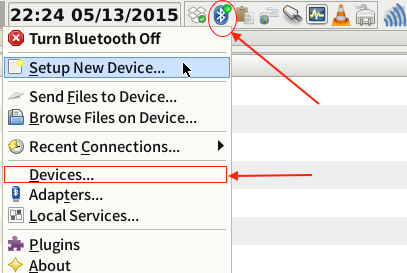
Bluetooth icon in the XFCE panel
Input devices and VLC
Every input device I have tried is working well, but audio devices are tricky. I don't know how to make the bluetooth dongle systemwide as an audio device. VLC seems to be the only option to use the bluetooth dongle.
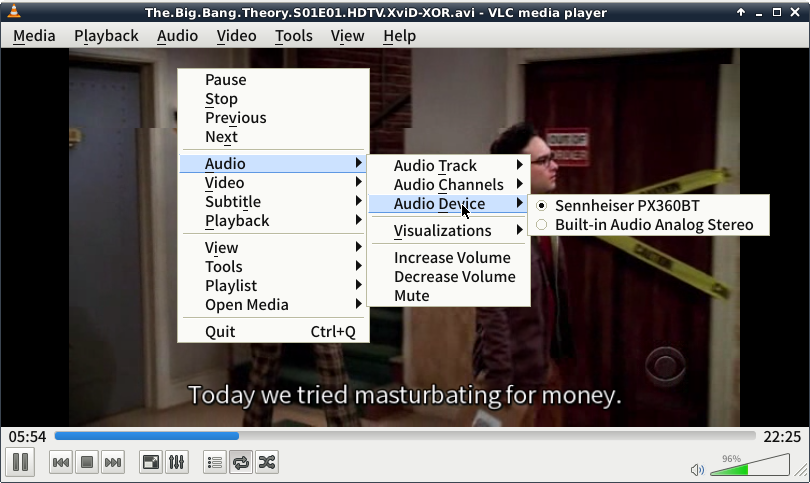
VLC sending audio to an external device
Other applications such as SMPlayer, Amarok, etc. don't have an option to send audio to an outer device as long as I know. That is critical!!!
Troubleshooting
If you installed a few packages enabling bluetooth in your machine such as bluedevil, bluez, etc., it'd better disable all of them with the exception of the blueman. It is not necessary to uninstall them. Just disabling them is enough simply via the Task Manager in XFCE.
블루투스 동글
나에게는 6년생의 MacBook Pro와 4년생의 Mini-pc(Zotac ZBOX ID12)가 있다. Mini-pc에는 Debian GNU/Linux에 XFCE Desktop environment를 사용하고 있는데, 블루투스 하드웨어(혹은 어뎁터)가 없다. 내 MacBook Pro는 너무 늙어서 설사 Yosemite로 업그레이드한다고 하더라도, 애플이 자랑하는 continuity를 사용할 수는 없다. 오래된 MacBook에서 continuity를 사용할 수 있는 가장 간단한 방법은 Broadcom BCM20702 chipset 이 장착된 블루투스 동글을 쓰고 활성화하는 것이다. 가까운 시일에 Yosemite로 업그레이드할 일은 없겠지만, 시중에 싼 블루투스 동글이 많음에도 혹시나 하는 마음에 Broadcom BCM20702 chipset 이 장착된 블루투스 동글을 구입했다. 이 글은 블루투스 하드웨어(혹은 어뎁터)가 없는 리눅스가 설치된 컴에서 블루투스 동글을 사용해서 블루투스를 사용하는 방법을 기술하려한다. 혹이라도 오래된 MacBook에서 continuity를 활성화하는 방법은 여기를 참조하기 바란다.
- 내가 사용한 블루투스 동글: Plugable USB 2.0 Bluetooth Adapter
- 특징: Broadcom BCM20702 chipset, 리눅스 사용 가능
- 목표: Debian GNU/Linux with XFCE가 설치된 컴에서 동글을 사용해서 블루투스 사용하기
Debian GNU/Linux Wheezy에서 특별히 미리 설치할 것은 없다. 주로 참고한 곳은 Debian wiki다.1
블루투스를 사용하게 위해서
동글을 USB에 꼽는다고 바로 사용할 수는 없다. 다음을 순서대로 실행하자.
- 1. 필요한 packages 설치한 후
$sudo apt-get install pulseaudio pulseaudio-module-bluetooth bluez-audio pavucontrol bluez-firmware bluez-tools
- 2. 다음 명령을 실행하자
$sudo service bluetooth restart $sudo killall pulseaudio
- 3.
blueman을 설치한 후$sudo apt-get install blueman
- 4. 이를 시작한다
$sudo blueman-applet
블루투스 장비와 연결하기
blueman-applet 를 시작했다면, 블루투스 아이콘을 페널(최상단 우측)에서 볼 수 있다. 이 아이콘을 우클릭한 후 Devices… 를 클릭해서 장비와 연결할 수 있다.
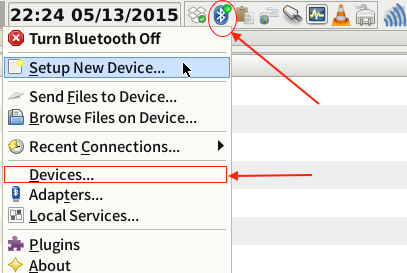
Bluetooth icon in the XFCE panel
주의사항
블루투스 키보드 등의 입력장비는 아무런 문제 없이 사용할 수 있었다. 문제는 블루투스 헤드폰이었다. 시스템 전반에서 오디오를 블루투스 헤드폰으로 뽑아내는 방법은 아직 찾지 못했다. 블루투스 헤드폰을 쓸 수 있는 유일한 해결책은 VLC다. 오직 VLC만이 오디오를 외부 장비로 송출하는 설정이 있었다.
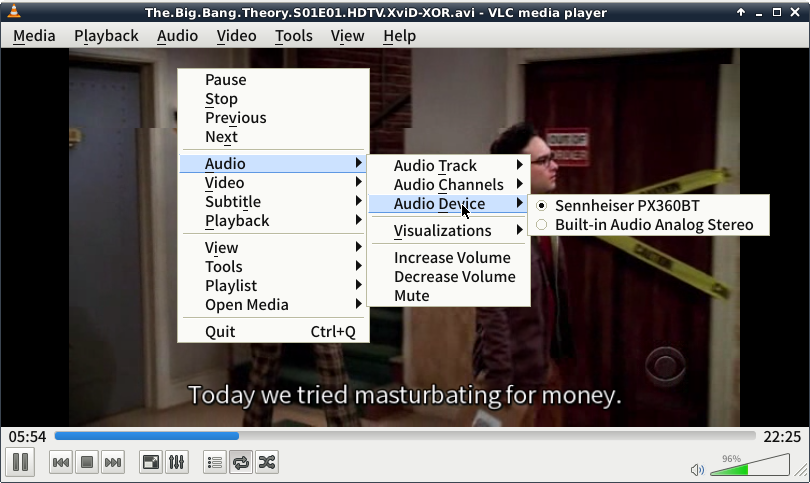
VLC sending audio to an external device
SMPlayer, Amarok, 같은 applications에서는 이런 설정이 없어서 블루투스 헤드폰을 쓸 수 없었다.
문제해결
bluedevil 나 bluez 같은 블루투스와 관련된 packages를 이미 설치했고 활성화되어 있다면 페널에서 아이콘이 보일 것이다. 꼭 필요한 것은 아니지만, blueman 이외의 다른 것들은 XFCE 환경에서 Task Manager 를 사용해서 비활성화하자.
Footnotes:
References are
This work is licensed under a Creative Commons Attribution-NonCommercial-ShareAlike 4.0 International License.
No comments:
Post a Comment