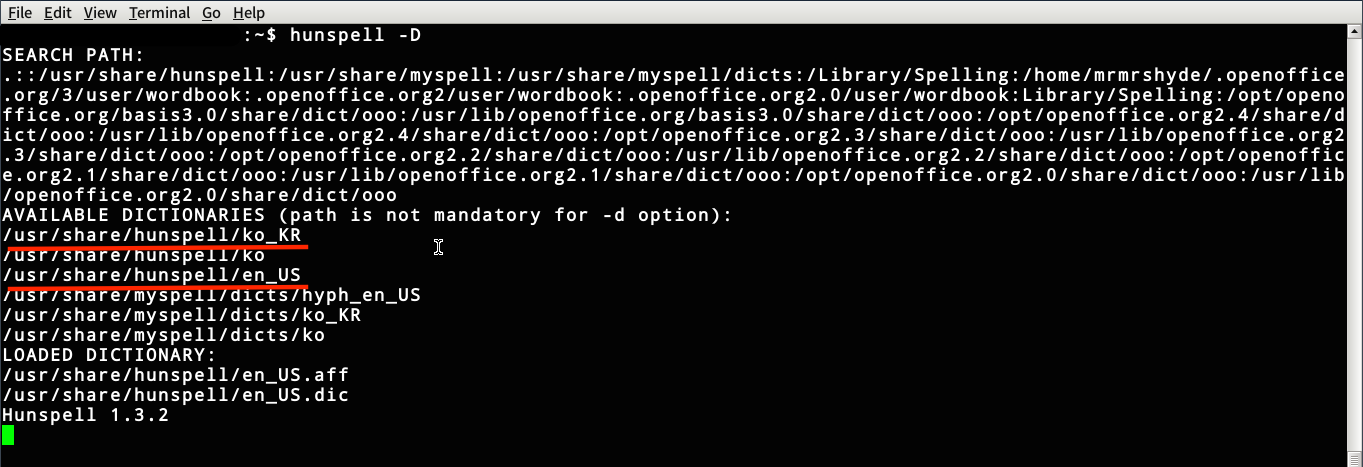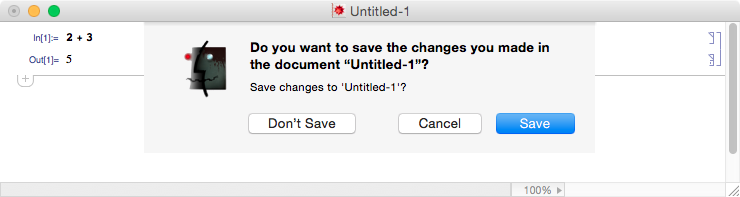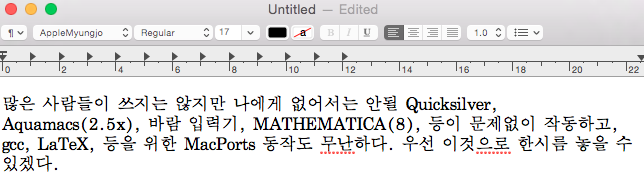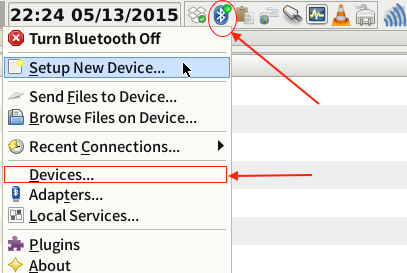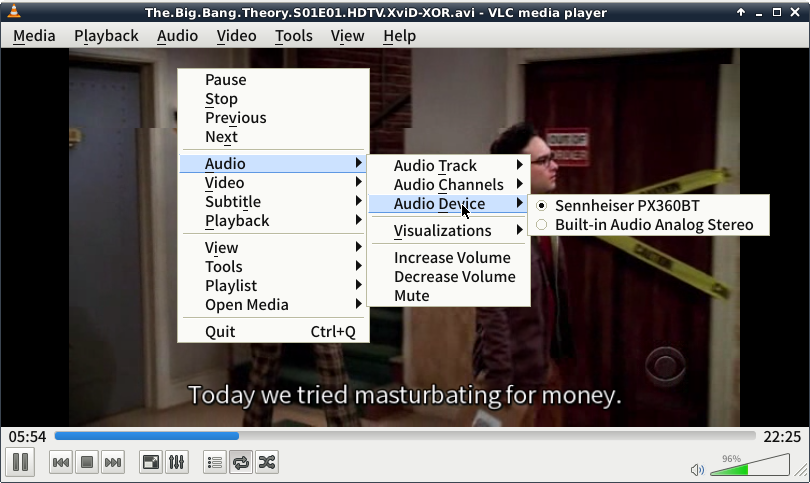No space in Debian
This post is written with e[ ⎋Esc ]m[ ⌥Meta ]a[ ⌥Alt ]c[ ^Ctrl ]s[ ⇧Shift ] org-mode.
이 문서는 e[ ⎋Esc ]m[ ⌥Meta ]a[ ⌥Alt ]c[ ^Ctrl ]s[ ⇧Shift ] org-mode로 작성된 글입니다.
System Environments
Operating Systems
- Main- : OS X Yosemite (10.10.3)
- Sub- : Debian GNU/Linux Wheezy (7.8)
- Server: Debian GNU/Linux Wheezy || Squeeze
- Mobile: iOS 7.1.2
No space left on device
If you get an error message containing No space left on device no matter what you do in Debian GNU/Linux, you are forced to login in the prompt as below.
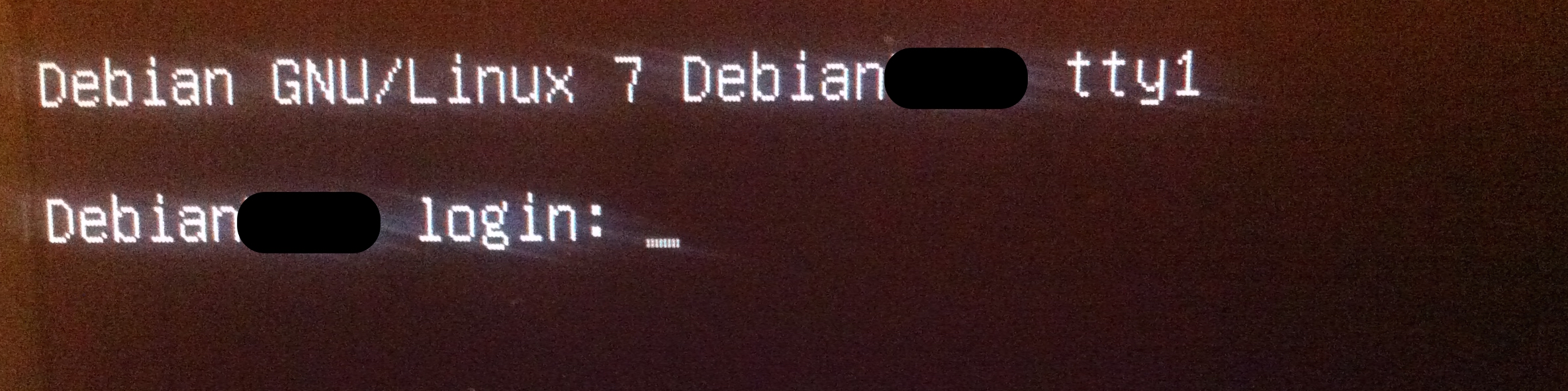
Do not be panicked. You can resolve such an error by following instruction.
- Type
rootin the prompt and type the root password you set. - Run sequentially
# mv /usr /home/your_id # ln -s /home/your_id/usr /
The first would take time.
your_idabove must be substituted by your name in Debian.
The reader must be reminded that a root password is indispensably required, not a sudoer's password.
설명
보통 Debian GNU/Linux 설치할 때는, / 아래에 system files을 설치하고 /home/your_id 아래에 사용자의 개인 directory를 설정하게 된다. Partitions을 나눌 때 셋 혹은 넷으로 나누게 되는데, 첫째가 / 둘째가 /home/your_id 마지막으로 memory-swip-part 이다. 마지막 녀석은 하드 공간 중에 메모리가 부족할 때를 대비해서 하드 중 일부를 메모리로 할당하는 부분이다. 이 때문에 Linux가 메모리 관리가 좋다고 하는 것 같다. 문제는 Debian이 워낙 용량을 작게 차지해서 인지 system files가 차지하는 부분인 / 를 10GB 정도로 보통 자동 설정된다는 점이다. 하드 용량이 1TB여도 이렇다. 이것저것 하다 보면. 10GB는 금방 동난다.
쓰다 보면 / 아래에 용량을 가장 많이 차지하는 곳이 바로 /usr directory이다. 위의 설정은 이를 사용자의 home directory로 옮기고, / 아래에 symbolic link를 만드는 과정이다. 이러면, symbolic link의 특징 상 / 용량을 많이 줄일 수 있다. 내 경우 5GB 정도를 줄였다.
여기서 또 다른 문제는 mv 명령어로 /usr directory를 옮길 때 발생한다. 일단 옮기면, ln 명령어를 전혀 쓸 수 없다. 사용자가 sudoers 계정에 등록되어 sudo 명령어를 쓸 수 있을 경우에도 마찬가지다. 반드시 root 비번이 필요하다.
FYI) Symbolic link에 관한 자세한 사항은 여기를 참고하자.
This work is licensed under a Creative Commons Attribution-NonCommercial-ShareAlike 4.0 International License.