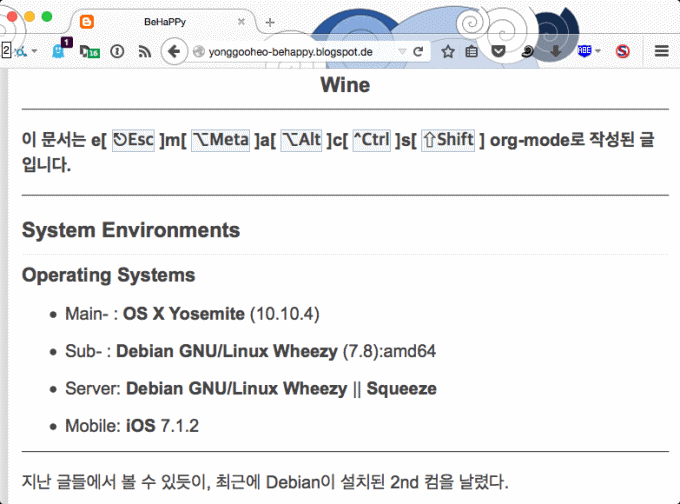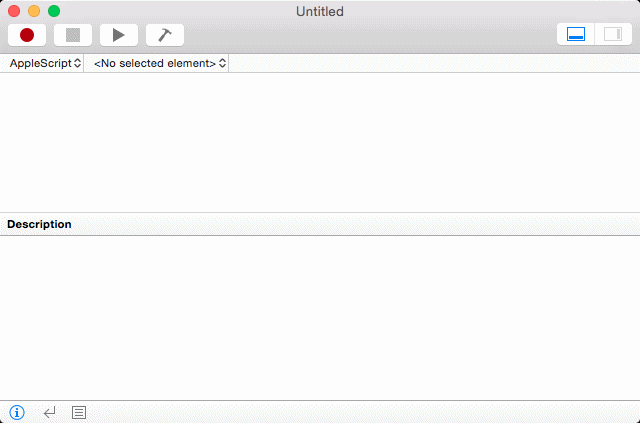Sound breaking in HandBrake
This post is written with e[ ⎋Esc ]m[ ⌥Meta ]a[ ⌥Alt ]c[ ^Ctrl ]s[ ⇧Shift ] org-mode.
Operating System Environments
- Main- : OS X Yosemite (10.10.5)
- Sub- : Debian GNU/Linux Wheezy (7.8)
- Server: Debian GNU/Linux Wheezy || Squeeze
- Mobile: iOS 7.1.2
HandBrake is a GNU Licensed free-/open-source for transcoding videos. It is the one and only software to me for the purpose of converting movies w/ or w/o subtitles. Main features are
- Pros :
- Free-/open-source
- Cross-platform meaning available in OS X, Linux, and Windows
- Supporting most common containers for input sources, such as
.avi,.mkv,.mov, etc - Particularly useful for making a subtitled video
- Queue for pending jobs
- Cons :
.srtworks only for a subtitle file- Too many options, so that could be unclear for beginners
The last disadvantage would not be a big deal, since HandBrake's built-in presets could be mostly enough. But, the inconvenience of subtitle files requires some efforts, which may be a next post. It has been installed on my two operating systems for last five years. The most frequent job of mine is to get a .m4v movie containing multi-lingual subtitles. Never fails so far.
I don't want to describe its technical details or steps how to use in this post, because there are plenty of them. Instead, fixing a sound problem probably caused during converting procedure is what I try to show here.
Sound missing after transcoding
There was a sound problem occurring for the first time. I tried to transcode a source to a .m4v movie with English/Korean subtitles. After transcoding was done, output's sound broke. Precisely, the first 2/3 part was of stereo as intended, but the remainder became mono, so that it played without any sound on my poor linux machine. Everything else was fine. Details of the input source was
- Input source
- Container:
mp4 - Video codec: H264 MPEG-4 AVC
- Audio codec: MPEG AAC Audio
- Resolution: 1920x1080
- Size: about 1.5 GB
- Container:
I attempt to use other softwares for fixing it, for example, ffmpegX, Adapter, MPEG Streamclip, QuickTime Player, even iMovie with various different configurations. However, none of them was working. (FYI, it is neither to be expected getting a subtitled .m4v output directly from any, nor even possible. I got suspicious of the input source, so that made a detour as a mid-step.)
There are lots of options we can set up in HandBrake. It turns out that one of them is the key to resolving the sound issue. The audio setup that Auto Passthru is chosen as the following figure can bypass the issue, so that provides a proper stereo sound smoothly.
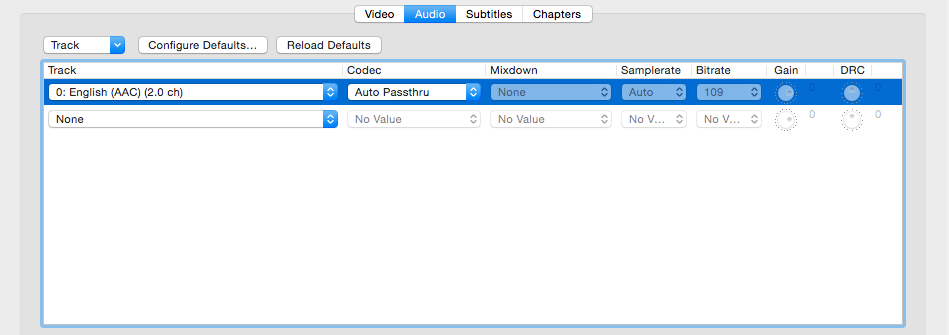
This work is licensed under a Creative Commons Attribution-NonCommercial-ShareAlike 4.0 International License.
 를 클릭한 후,
를 클릭한 후,